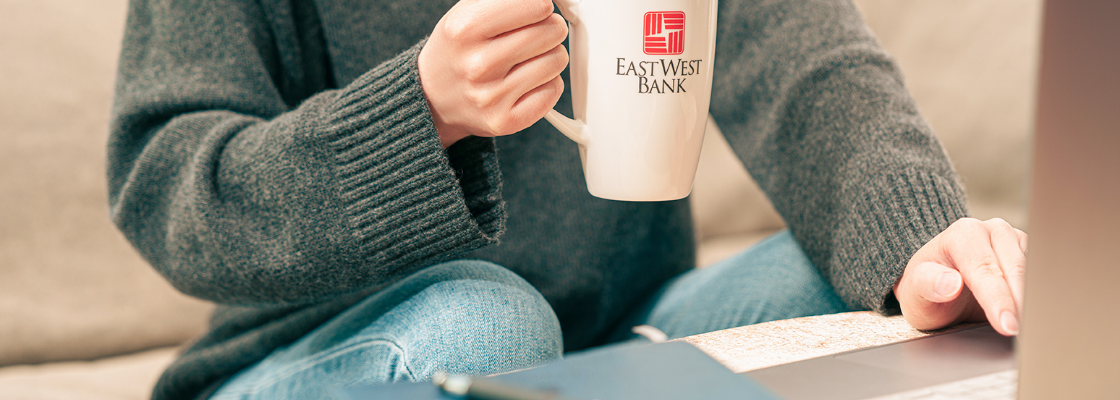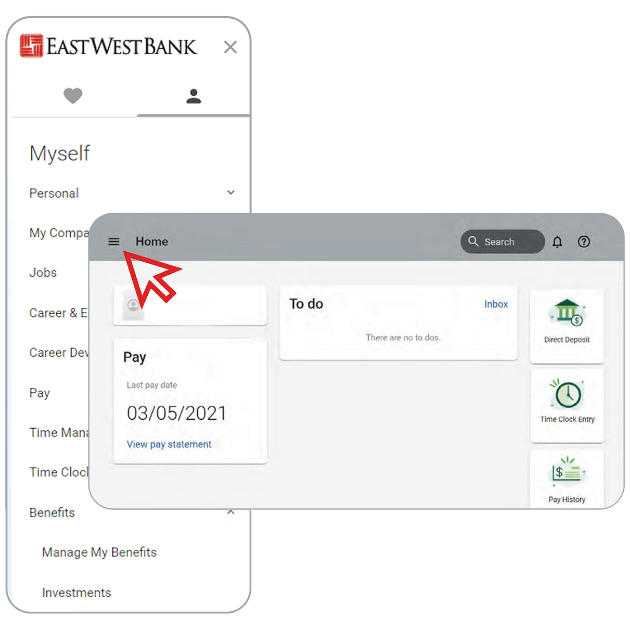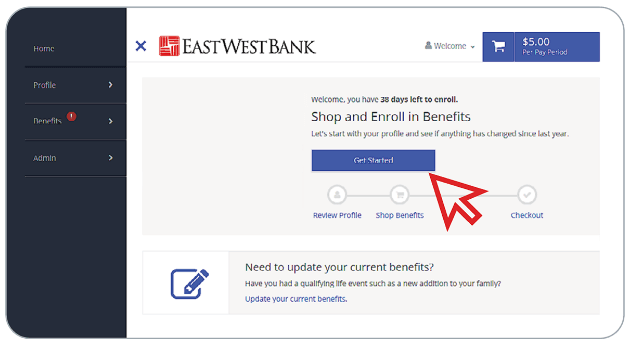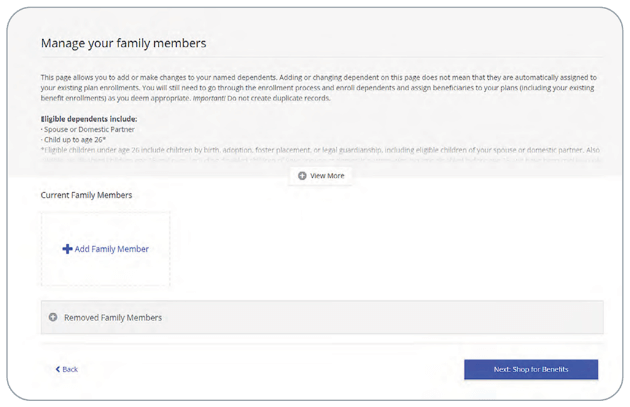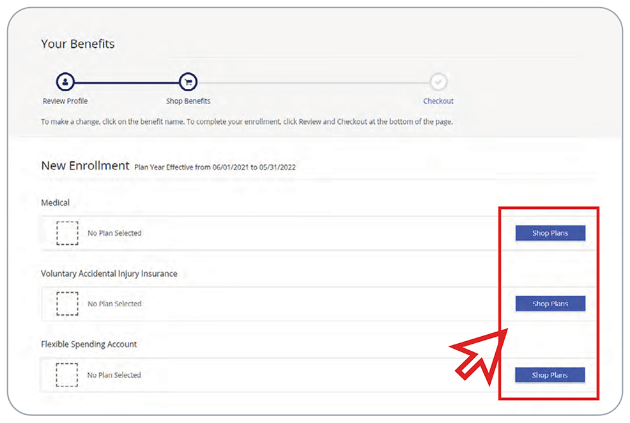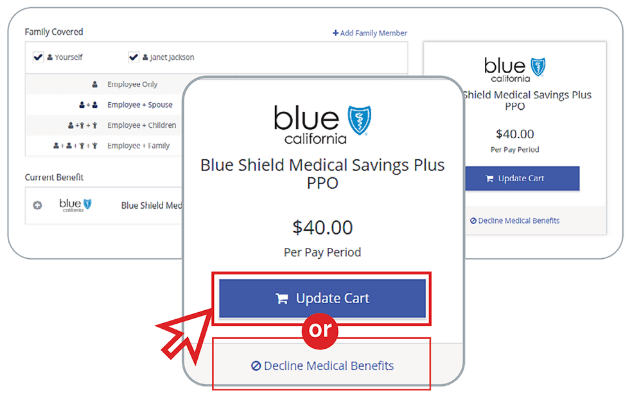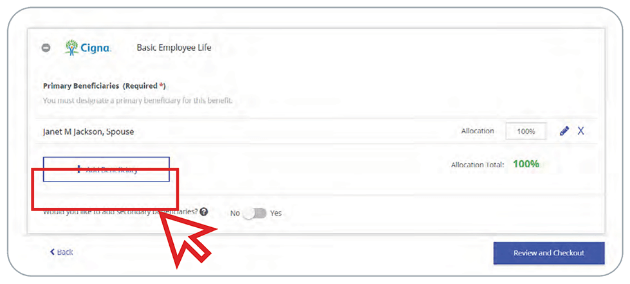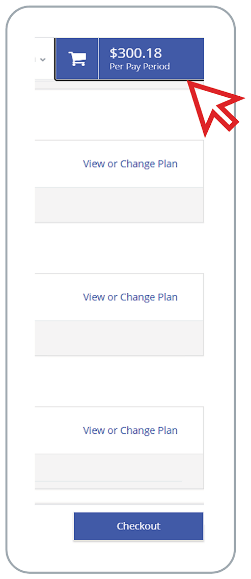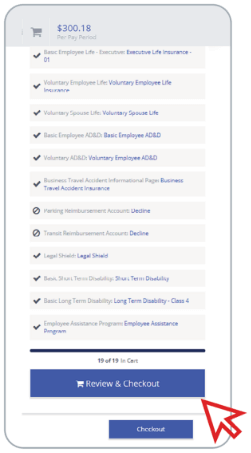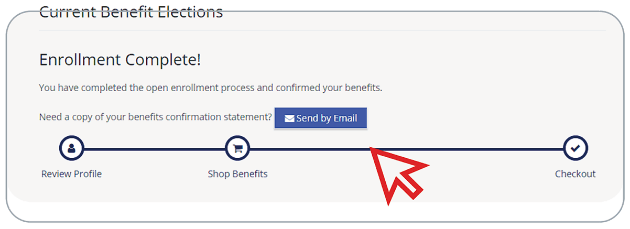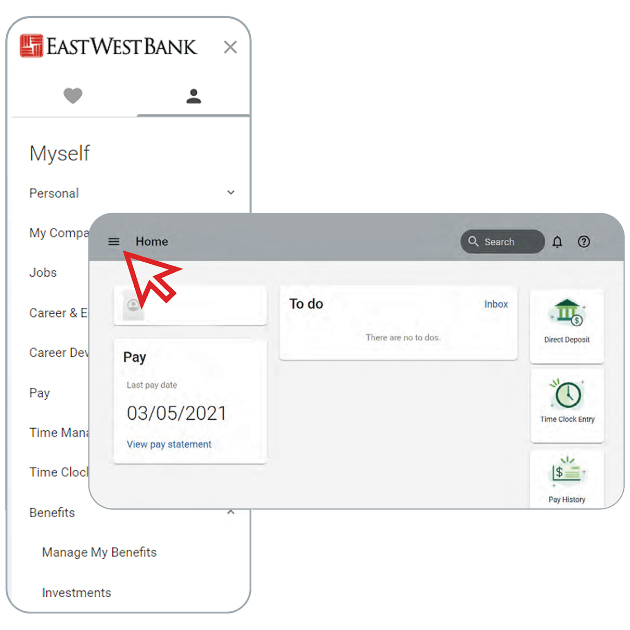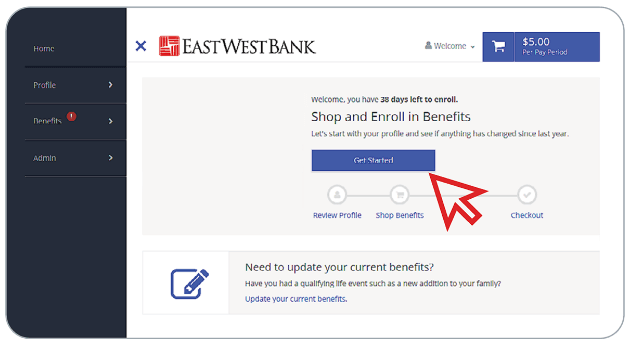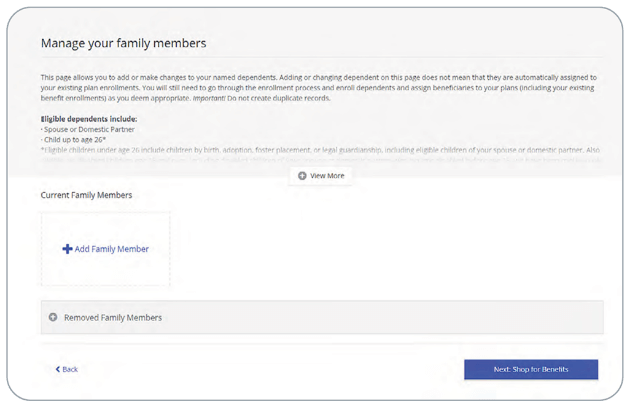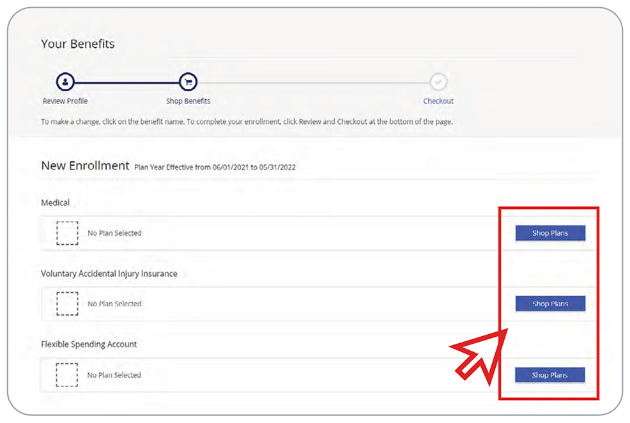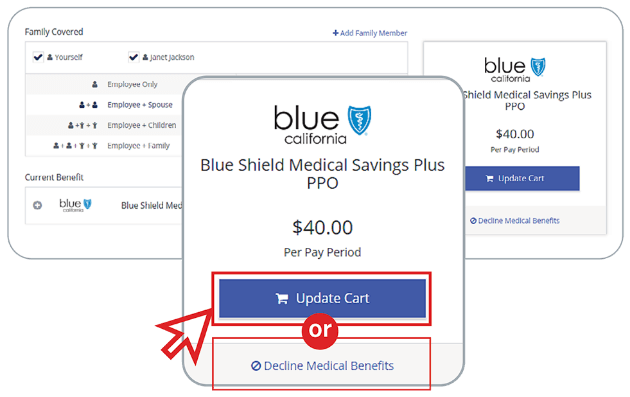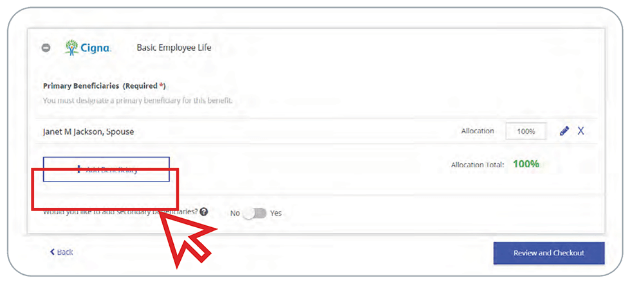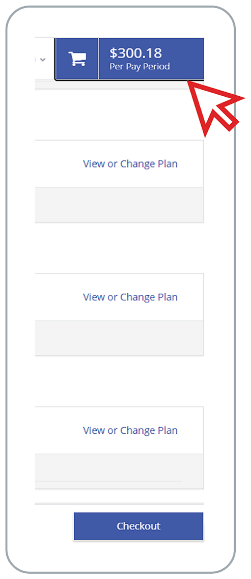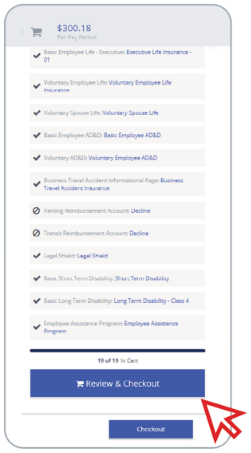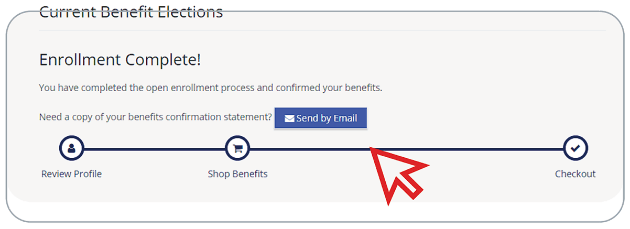East West Bank offers a best-in-class benefits program that helps you with your health, your wealth, and your life. Review this page to learn about eligibility and how to enroll in your benefits.
Eligibility
The following individuals are eligible to participate in East West Bank’s benefits program:
Please Note:
If you are already enrolled in alternative coverage (e.g., through your spouse’s employer), you may wish to waive coverage through East West Bank. Please see the “How to Waive Coverage” section below for details.
Contact TouchCare for all your benefits questions at 866-486-8242 (M-F, 8am-9pm EST) or email them at assist@touchcare.com
Enrollment
Enrollment Periods
Annual Open Enrollment
East West Bank holds an Open Enrollment period each April. This is your annual opportunity to re-evaluate your needs and elect benefit options for the new plan year.
New Hire Employee Enrollment
Newly hired or newly eligible employees must complete their online enrollment within 31 days of their date of hire/within 31 days of the date they become eligible.
Qualifying Life Events
Once you enroll, you cannot make changes to your enrollment selections until the next Open Enrollment period—unless you experience a Qualifying Life Event (QLE), as defined by the IRS. QLEs that may allow you to make benefit changes include a marriage, divorce, birth/adoption of a child, etc.
Benefit changes must be made within 31 days of the QLE, or you will have to wait until the next annual Open Enrollment period.
• For a full list of QLEs, visit our Life Events page.
• Contact TouchCare for all your benefits questions at 866-486-8242 (M-F, 8am-9pm EST) or email them at assist@touchcare.com

HOW TO ENROLL
Our enrollment platform, UKG, is available 24/7 so you can visit the site anytime and anywhere you have computer access. Simply follow the step-by-step instructions below to enroll.
Please Note:
If you are unable to access UKG through Single Sign-On, visit http://n32.ultipro.com and log in with your designated username (EWB + your six-digit employee file ID) and password. For example, if your ID is “1234,” your username would be “EWB001234.” If you do not remember your password, try resetting your password and your new password must be at least 15 characters.
How to Waive Coverage
If you are eligible for group health coverage, but have access to alternative coverage (e.g., through a spouse’s employer), you may choose to waive East West Bank coverage. To waive medical coverage, you must declare that you have other health plan coverage and provide proof.
Follow these instructions to upload proof of alternative coverage in UKG:
Sign in to UKG.
Click on Menu > Myself > Manage My Benefits > Waive the benefits you wish.
Click on Menu > Myself > Employee Documents > Add to browse and attach a file.
Follow the instructions to upload proof of alternative coverage in UKG.
Contact TouchCare for all of your benefits questions at TouchCare@EastWestBank.com